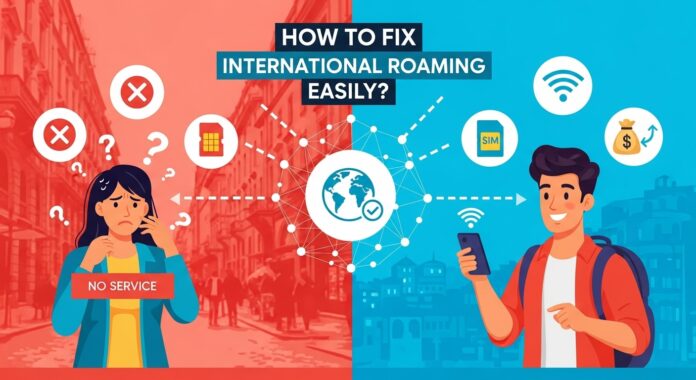Traveling abroad and finding your phone won’t connect can be frustrating and disrupt important plans. This guide explains exactly why phones fail to connect overseas and offers a clear, step-by-step solution to fix international roaming issues quickly and effectively.
What Is International Roaming and Why Does It Sometimes Fail?
International roaming allows your phone to connect to foreign mobile networks so you can make calls, send texts, and use data while traveling. Several reasons can cause roaming not to work:
- Roaming not activated on your mobile plan
- Device settings disabling roaming or data
- Network compatibility issues with foreign carriers
- SIM card or eSIM configuration problems
- Country-specific telecom restrictions
- Temporary network outages or congestion
Understanding these causes narrows down steps to resolve the issue source.
Easy Steps to Fix International Roaming
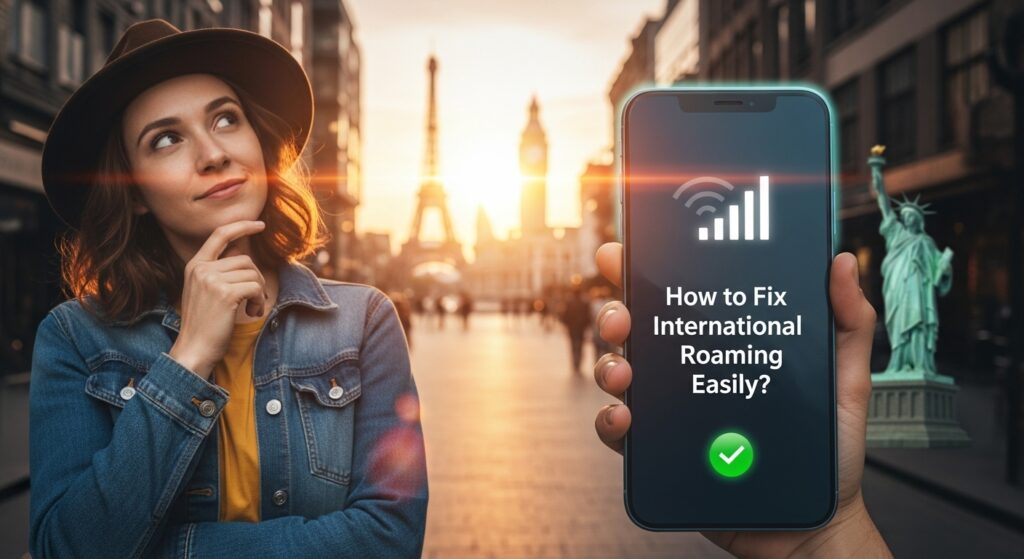
Step 1: Verify Your Mobile Plan Includes International Roaming
Before traveling, confirm with your carrier that:
- International roaming is active on your account
- Your destination country is covered by your provider’s roaming partners
- Your plan has sufficient balance or active roaming packages
- No account blocks or billing issues restrict roaming service
Without this, your device simply won’t connect abroad source.
Step 2: Enable Data Roaming and Check Device Settings
Your phone must be properly configured for roaming:
- For iPhone: Go to Settings > Cellular > Cellular Data Options and turn ON Data Roaming
- For Android: Navigate to Settings > Connections > Mobile Networks, then enable Data Roaming
- Make sure Airplane Mode is OFF completely
- Turn off Wi-Fi calling, if enabled, as it can sometimes interfere
- Restart your device to refresh network connections source.
Step 3: Manually Select a Network If Automatic Connection Fails
Automatic network selection can fail if your phone doesn’t find the strongest or correct local network. Manually selecting can help:
- For iPhone: Settings > Cellular > Network Selection → disable “Automatic” → pick an available network from the list
- For Android: Settings > Connections > Mobile Networks > Network Operators → disable automatic → choose a network manually
Try switching between networks if the first choice doesn’t work source.
Step 4: Check and Update Access Point Name (APN) Settings
If your calls and texts work but mobile data doesn’t, the APN could be misconfigured:
- Access APN settings under Mobile Networks in your phone settings
- Verify or update APN details with those provided by your carrier’s official website
- Incorrect APN can block mobile internet on roaming source.
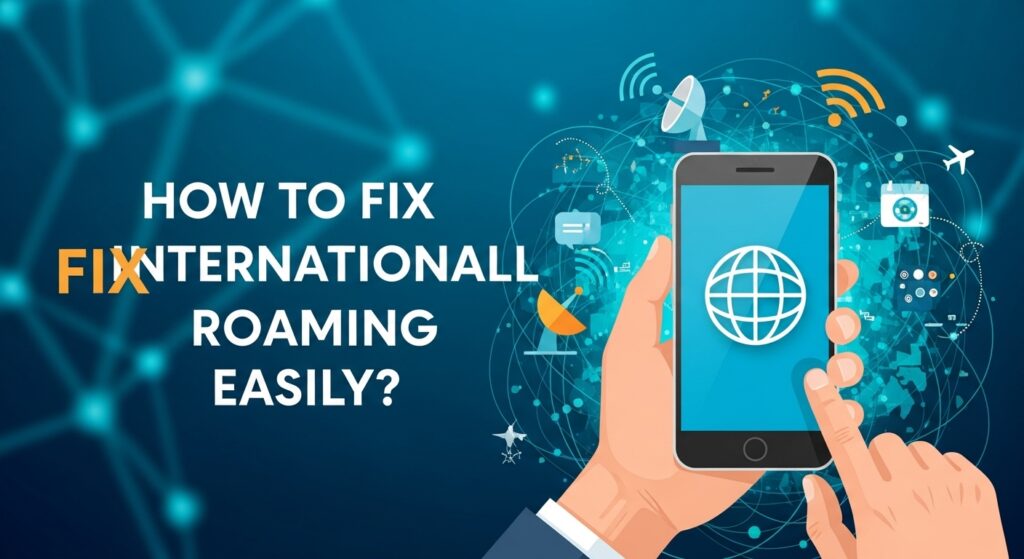
Step 5: Inspect Your SIM Card or eSIM Profile
A damaged SIM or incorrect eSIM profile can prevent roaming:
- Remove the SIM and reinsert it carefully
- If using an eSIM, confirm the correct profile is activated on your device
- Consider requesting a replacement SIM if damaged
- Test the SIM in another device to diagnose if the problem is phone-related source.
Step 6: Update Your Device and Carrier Settings
Outdated system or carrier settings can disrupt roaming:
- Check for software updates under your phone’s settings
- iPhones may prompt for carrier settings updates on startup
- Installing updates ensures compatibility with foreign networks source.
Step 7: Switch Between Network Modes (4G, 3G, 2G)
Some countries may not support your preferred network type:
- In Mobile Network Settings, toggle among 4G, 3G, or 2G modes
- Lower network modes can sometimes connect better in remote or older infrastructure areas source.
Step 8: Restart Your Phone and Toggle Airplane Mode
Simple but effective:
- Turn on Airplane mode for 10 seconds, then off
- Restart the device to reset network connections
- This often fixes temporary software conflicts and network registration issues source.
Common Questions Travelers Have About Phone Roaming Abroad
Why Does My Phone Work in Some Countries But Not Others?
Roaming agreements differ per country and carrier partnerships. Not all destinations are supported equally. Check your carrier’s coverage maps before traveling.
Can I Use Wi-Fi Instead of Roaming Data?
Yes, but Wi-Fi is often less reliable for calls and navigation. Roaming data gives mobile internet everywhere with cellular signal.
What Do I Do If My Phone Is Locked to One Carrier?
A locked phone won’t work on other carriers abroad. Unlock your phone before travel or use an unlocked phone or local SIM/eSIM.
How Can I Avoid High Roaming Charges?
Consider international roaming packages in advance or use travel-specific eSIMs for affordable data worldwide.
Bonus Tips for Smooth International Phone Connectivity
- Enable Wi-Fi Calling: Helps when cellular signal is weak, but check it doesn’t conflict with roaming
- Use Airplane Mode When Not Using Data: Saves battery and avoids unwanted roaming charges
- Backup Important Contacts and Data: In case network access is lost temporarily
- Pre-download Offline Maps: For navigation without data
- Contact Your Carrier’s Support: Some providers offer special troubleshooting for roaming issues
Why Consider Using eSIM for Traveling Instead?
If roaming troubles persist or costs soar, travel eSIM services offer:
- Easy digital activation before travel
- Affordable and transparent data rates
- No physical SIM swap hassles
- Reliable connections in multiple countries
This modern alternative can save time and avoid roaming headaches source.
Summary: Quick Roaming Fix Checklist
- Confirm roaming activation and coverage from your carrier
- Enable data roaming in phone settings
- Disable airplane mode, restart the device
- Manually select a local network if auto-connect fails
- Verify and update APN settings
- Check SIM card or eSIM profile condition
- Install OS and carrier settings updates
- Toggle network mode between 4G/3G/2G
- Restart and toggle airplane mode again
- Contact carrier support if unresolved
Following these steps guarantees the highest chance of restoring phone connectivity abroad quickly.
By following this precise, step-by-step guide, travelers can fix their international roaming issues confidently and stay connected wherever they roam without disruption or unexpected charges.